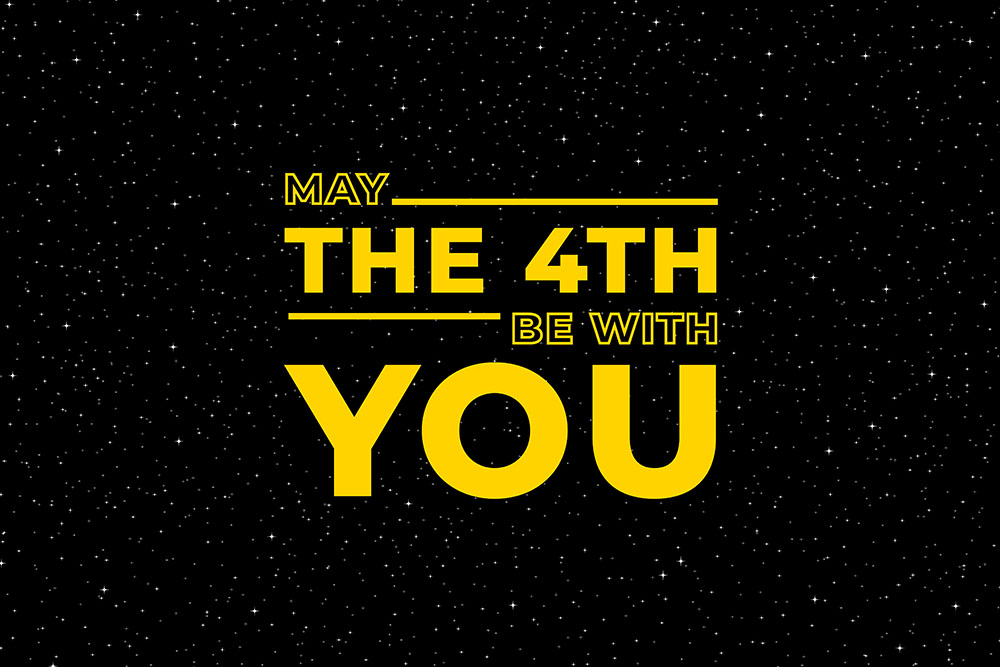In this article we’ll look at using WebGL to display a Quad, a rectangle, that fills the window. If you …
Tag archives: webgl
May the 4th Be With You!
It’s Star Wars Day. My courses are at Udemy’s Best Price for the next few days. Grab yourself a bargain …
Added a Blur ThreeJS post-processing pass to my GLSL shader course
A blur filter is a useful addition to a ThreeJS website. You can blur the scene to set focus to …
Continue reading “Added a Blur ThreeJS post-processing pass to my GLSL shader course”