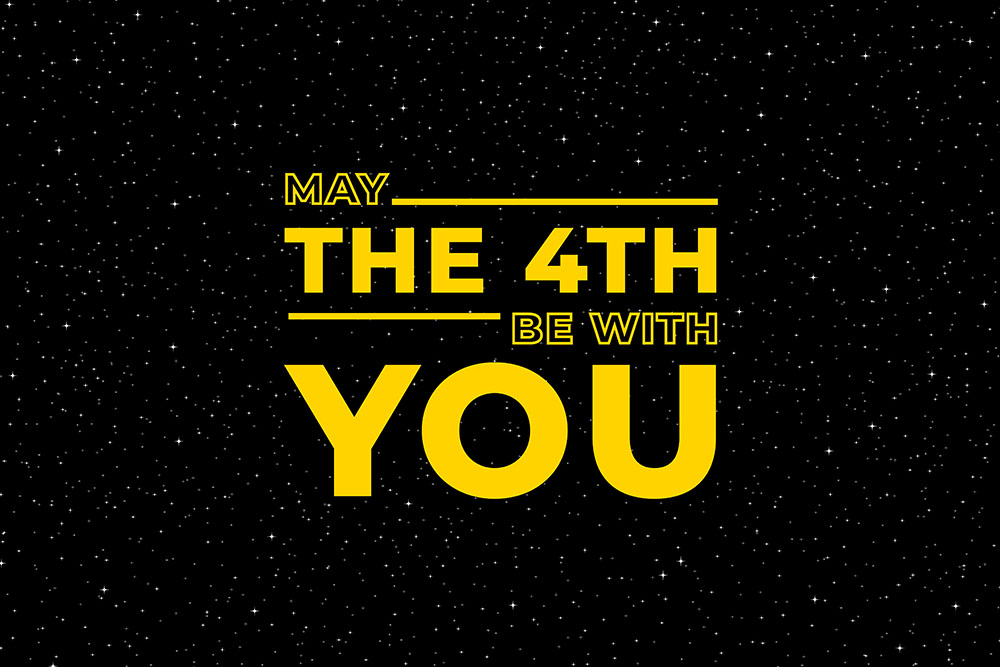In this article we’ll look at using WebGL to display a Quad, a rectangle, that fills the window. If you want to code-along then check out the CodePen-start link. Here is the final version. / It’s a very simple shader just using uv to blend the colours. This article isn’t about the shader, it’s about …
Tag archives: JavaScript
May the 4th Be With You!
It’s Star Wars Day. My courses are at Udemy’s Best Price for the next few days. Grab yourself a bargain and May the Fourth be with you!! Or use the menu to check-out my tutorial links. The Complete Guide to Unity’s Universal Render Pipeline With URP to become Unity’s default pipeline with Unity 6. Learn …
Nik Lever’s New Year Sale
Hope you’re all enjoying the holidays. To celebrate the New Year. All my courses are available at the lowest price Udemy will allow this week with the coupon code NEWYEAR23 . Read through to find two FREE courses Create WebXR, VR and AR app, using the Wonderland Engine Wonderland is a high performance engine for …